Either:
 Finance
Finance
Spreadsheets can be added, edited and deleted. Each operation can be done only when you are in the Finance section of doogiePIM.
To Go To The Finance Section
Either:
Choose from the Main Menu "File/Go To Section/Finance", or
Click on the Main Section Toolbar icon:
 Finance
Finance
Entering Data into Cells
If the Spreadsheet has focus and none of its cells are being edited, the text typed by a user is written to the active cell. In this instance, the active cell text is erased when typing the first symbol. In order to modify a cell value without erasing its contents you should double-click the desired cell. This activates the cell editor and its text is not lost.
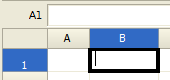
There are three ways in which you can terminate cell editing. The TAB key stops editing, and focus moves to the next cell. The ENTER key stops editing and moves focus one cell down. The last method is to move focus to another cell using the mouse.
See Spreadsheet Operators and Functions for more information on formulas.
Selecting Cells
You can select cells in two ways. The first one is to click a cell and drag the mouse to the cell, which will represent the opposite corner of the selection. The second is to use the keyboard Arrows keys while holding the SHIFT key.
Inserting/Deleting Rows and Columns
Rows and Columns of cells can be inserted/deleted by shifting cells in columns or rows to which they belong or inserting/deleting the entire rows or columns.
To insert/delete use the main menu Spreadsheet/Add... then selects Rows or Columns.
Formatting Cells
Formatting of cells is realized via the Format Cells command found in the main menu Spreadsheet or right-click command. This window provides many options to format the cell in respect of colour, borders, and format of content.
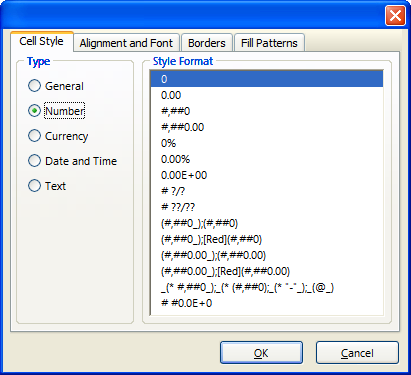
You can also use the formatting bar above the spreadsheet to format text and colours.

Clearing Cells
You can clear cell contents and style formatting, if needed, which means that cell's content (not the cells themselves) are deleted and style is reset.
You can clear cells by selecting the required cell range and pressing the Del keyboard key.
Related Topics